How To Install WordPress For Web Design and Development
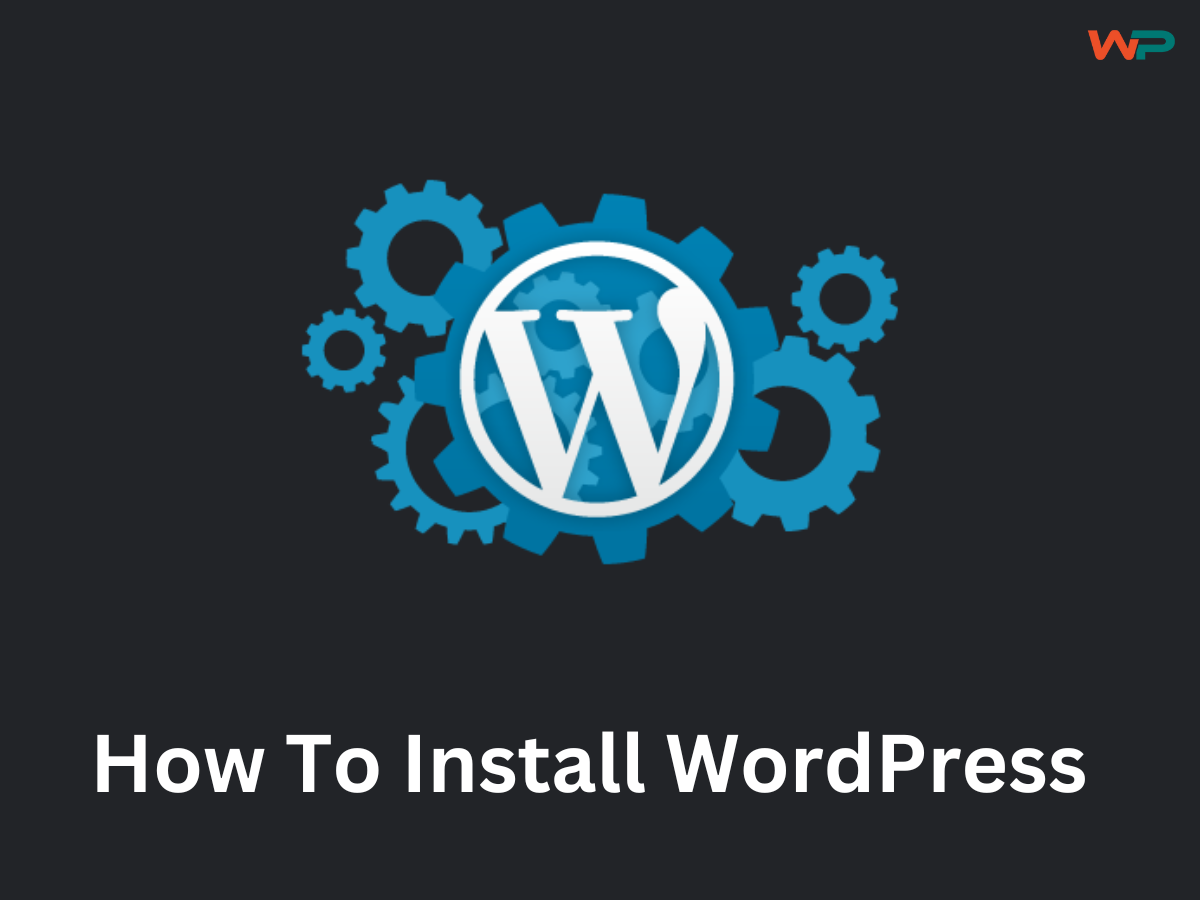
1. How To Install WordPress Software
- When you will buy a hosting from hosting providers such as Namecheap, Hostinger, Bluehost, SiteGround, or GoDaddy. You will already get the WordPress app in the hosting Cpanel.
- Log in to your hosting account and access the control panel (cPanel).
- Look for a WordPress installer under the “Website” or “Scripts” section as shown in the pic below.
- The Cpanel shown in the below pic is of Namecheap
Note: For Domain and Hosting Buying Guide, Click Here
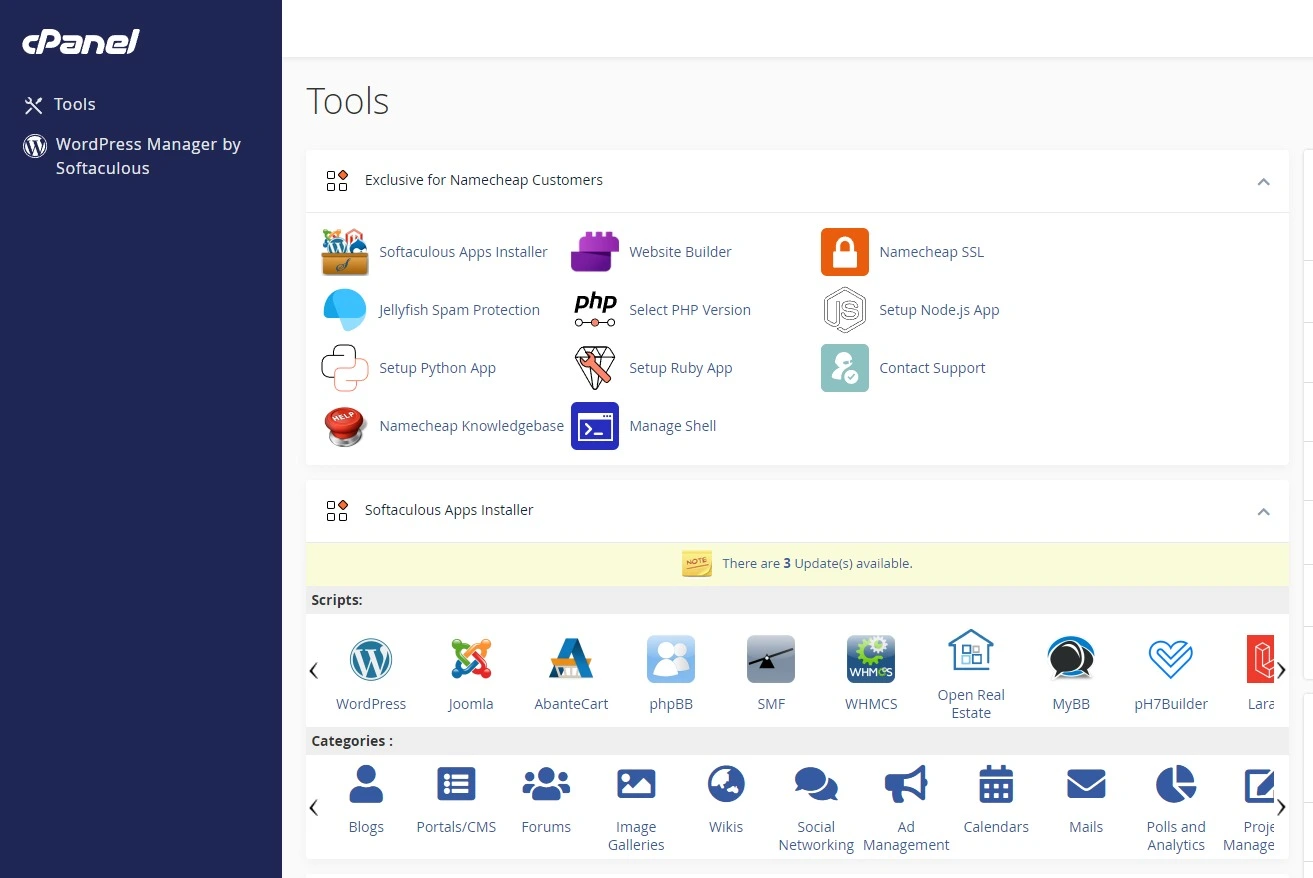
Install WordPress:
- Click on the WordPress installer.
- Select the domain where you want to install WordPress.
- Fill in the necessary information like site name, admin username, and password.
- Click “Install.”
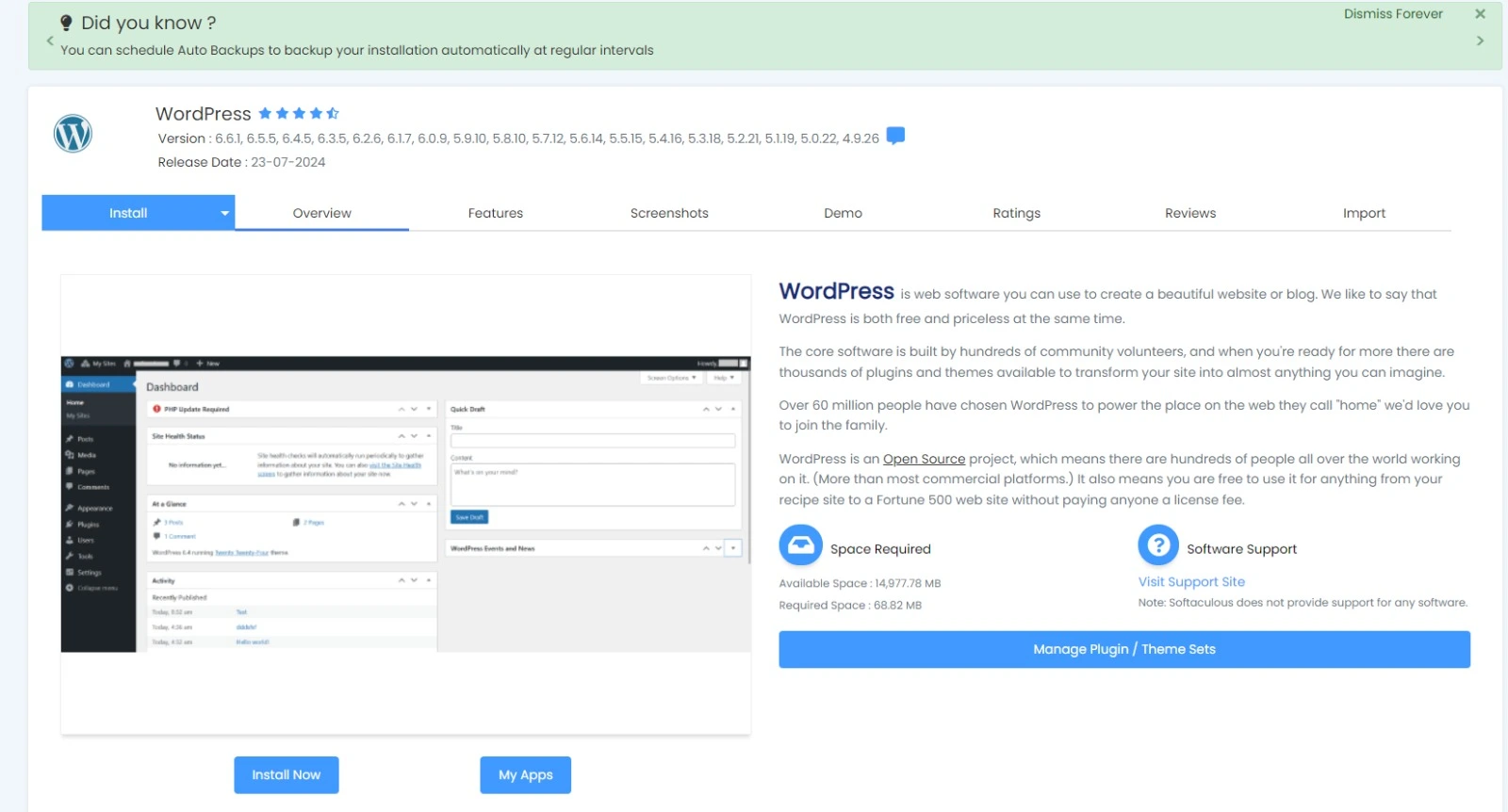
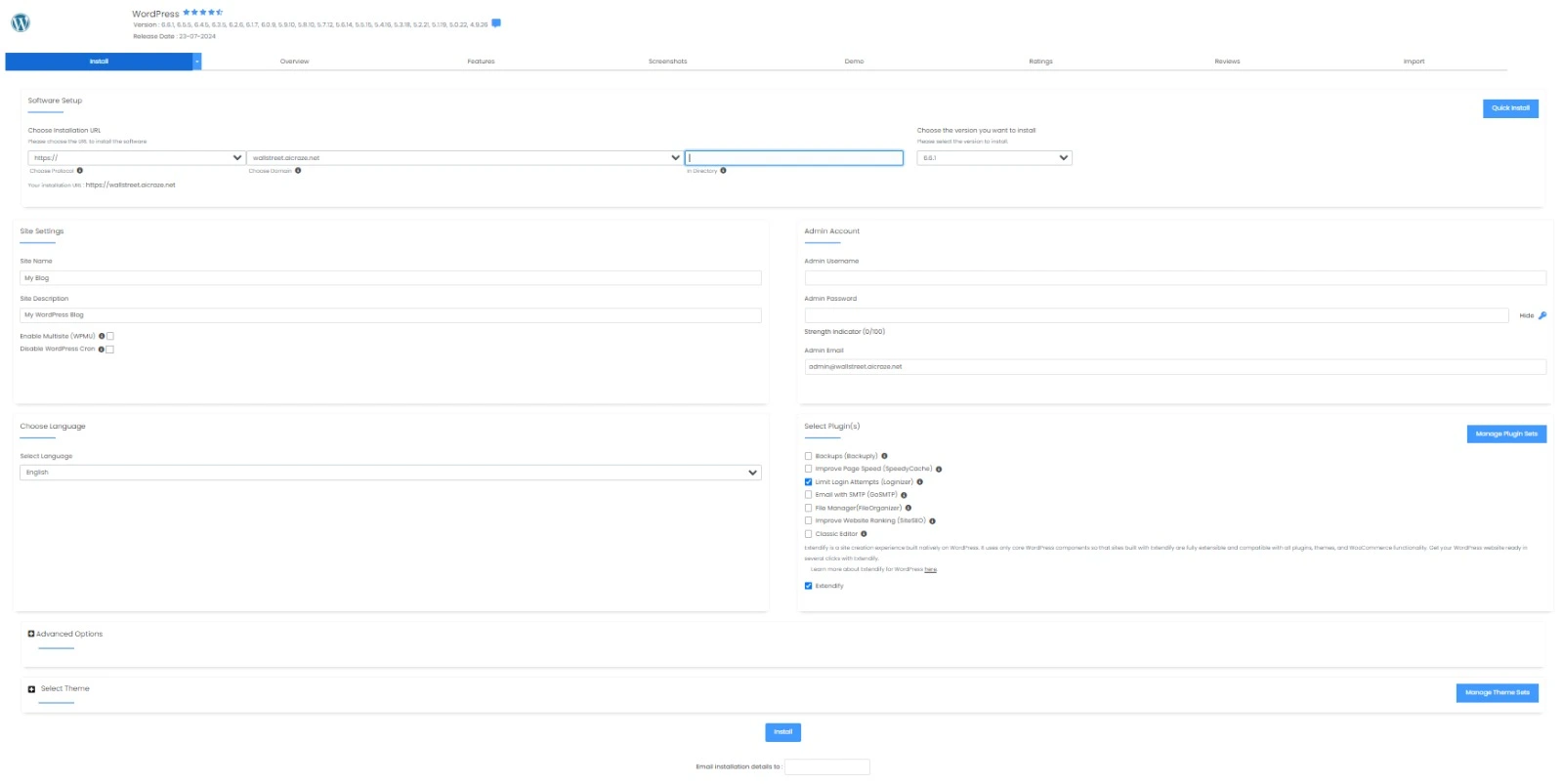
2. How To Install WordPress Plugins
- Log in to Your WordPress Admin Dashboard:
- Go to http://yourdomain.com/wp-admin and log in with your admin credentials.
- Go to Plugins Section:
- In the left sidebar, click on “Plugins” and then “Add New.”
- Search for a Plugin:
- Use the search bar to find the plugin you want to install.
- Install and Activate the Plugin:
- Click “Install Now” next to the plugin you want.
- Once installed, click “Activate” to enable the plugin on your site.
- Manual Plugin Installation:
- Download the Plugin:
- Download the plugin’s .zip file from a third-party source or WordPress.org.
- Upload the Plugin:
- In your WordPress dashboard, go to “Plugins” > “Add New.”
- Click “Upload Plugin” and select the .zip file.
- Click “Install Now” and then “Activate.”
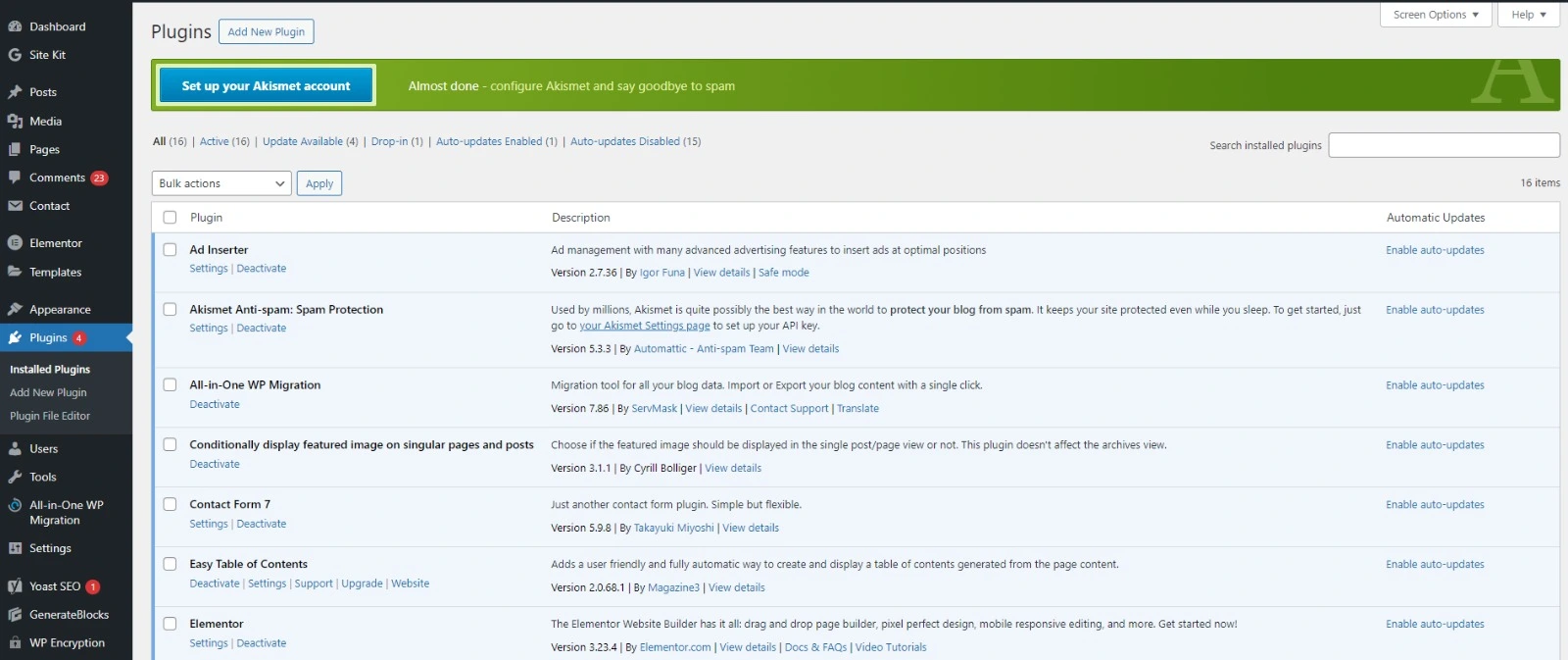
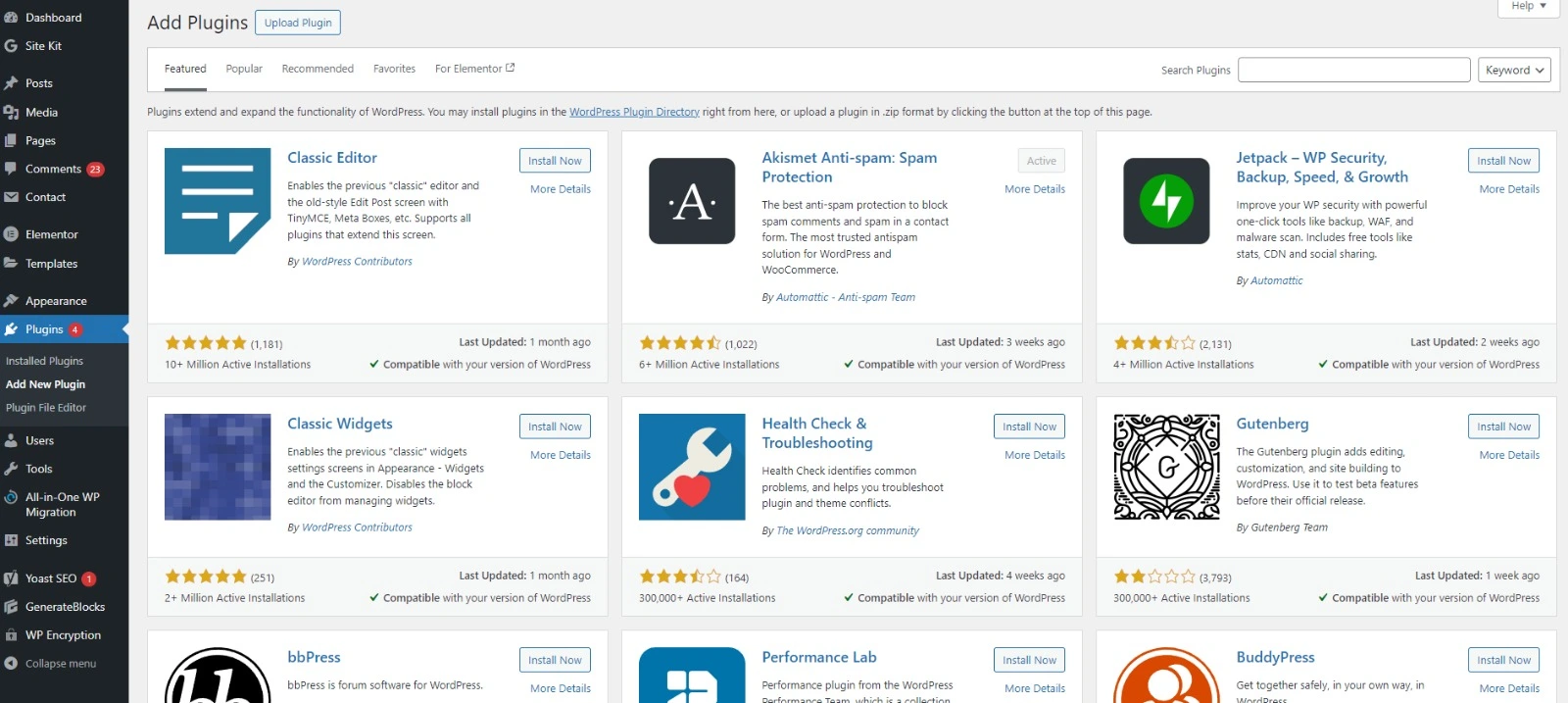
3. How To Install WordPress Theme
- Log in to Your WordPress Admin Dashboard:
- Go to http://yourdomain.com/wp-admin and log in with your admin credentials.
- Go to Themes Section:
- In the left sidebar, click on “Appearance” and then “Themes.”
- Search for a Theme:
- Click “Add New” and use the search bar to find a theme you like.
- Install and Activate the Theme:
- Click “Install” next to the theme you want.
- Once installed, click “Activate” to make it your site’s active theme.
- Manual Theme Installation:
- Download the Theme:
- Download the theme’s .zip file from a third-party source or WordPress.org.
- Upload the Theme:
- In your WordPress dashboard, go to “Appearance” > “Themes” > “Add New.”
- Click “Upload Theme” and select the .zip file.
- Click “Install Now” and then “Activate.”
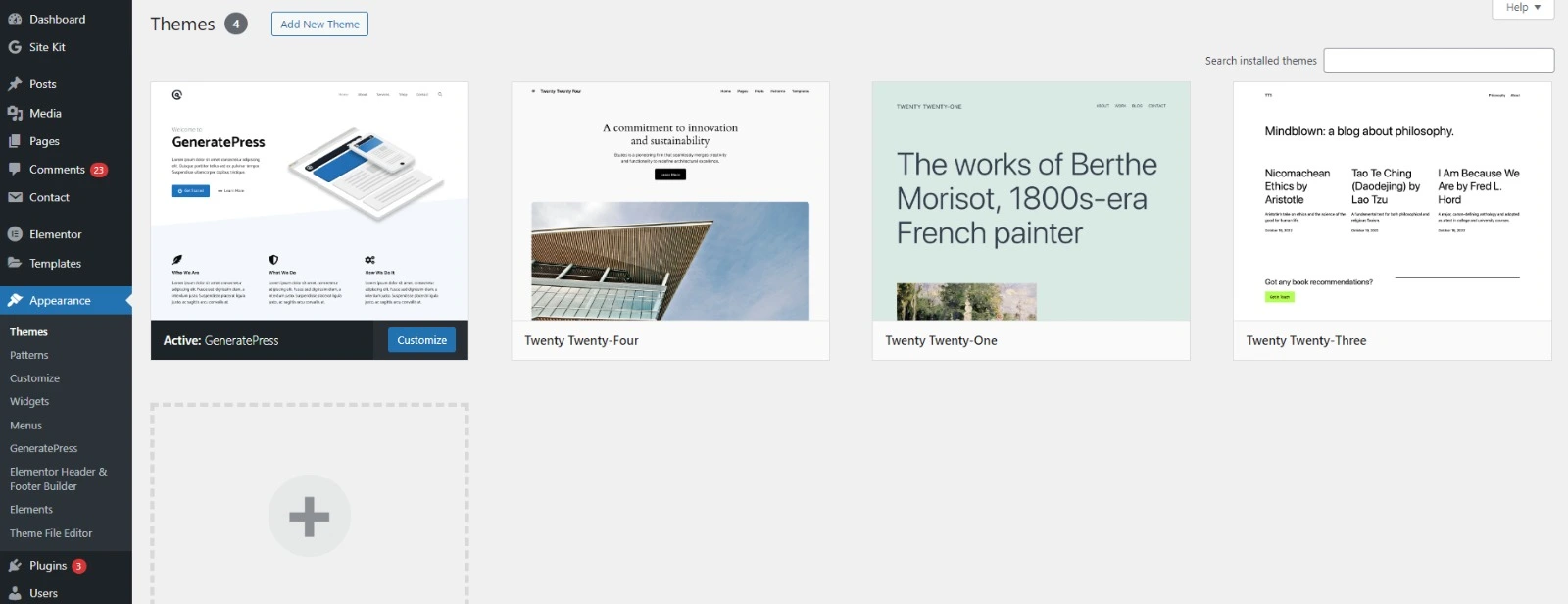
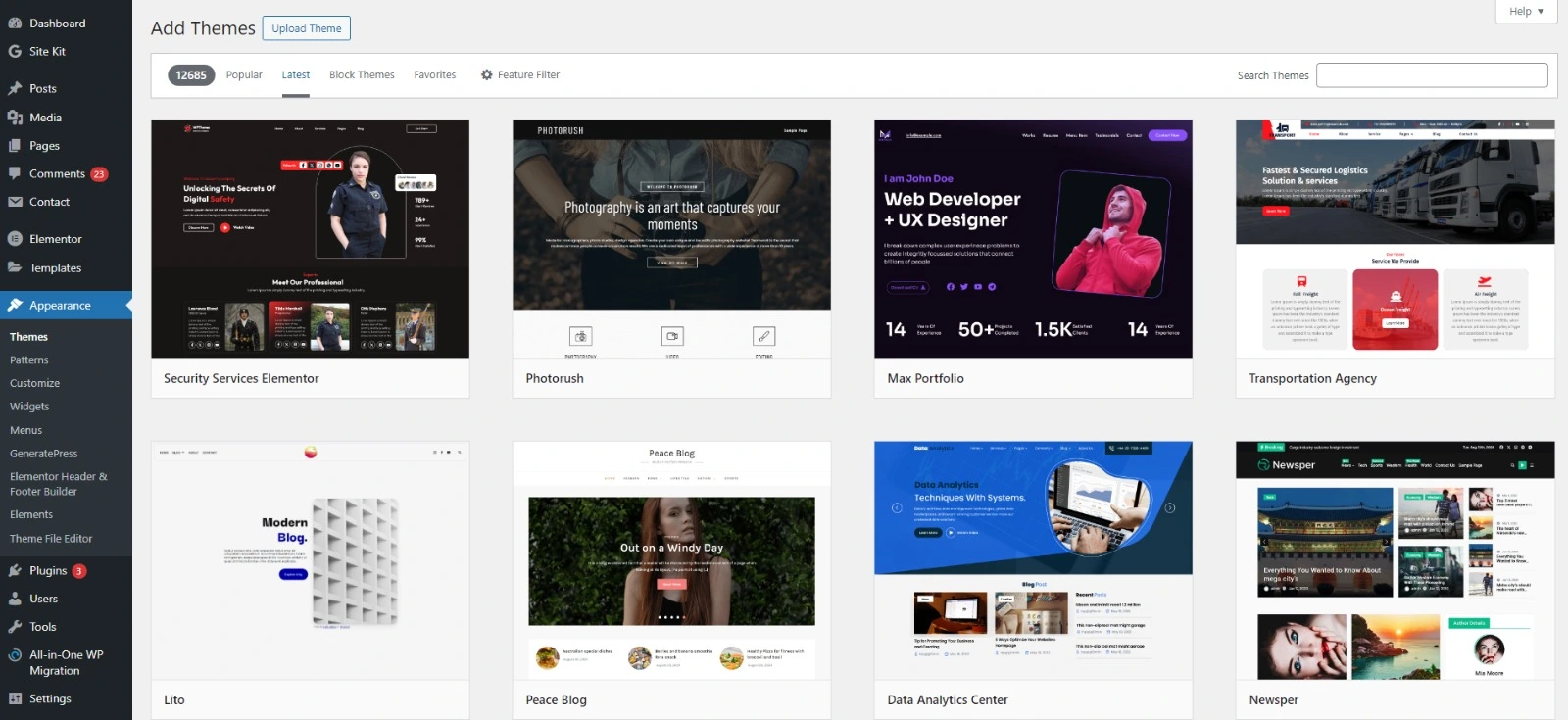
4. Configuring Plugins and Themes
After installation, many plugins and themes require configuration. Check the settings under their respective sections in your dashboard and customize them according to your needs.
If you need further assistance with specific plugins or themes or need our web design and development services, feel free to ask by clicking on the chat button at the bottom right corner!

[…] Note: To learn about how to install WordPress, plugins and theme for web design and development, Click Here […]